How to get YouTube API Key
1) Log into the Google API Console
2) In Google API dashboard, click the button “Create Project“, then follow the screens, enter a project name and create a new project.

3) In Google API dashboard, click Library on the left menu.
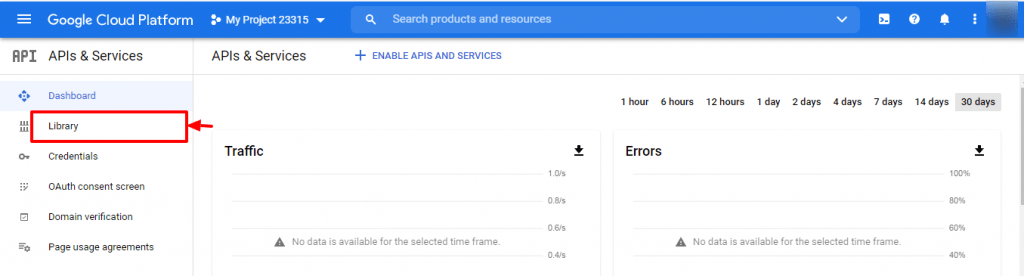
4) Look for the service YouTube -> YouTube Data API v3
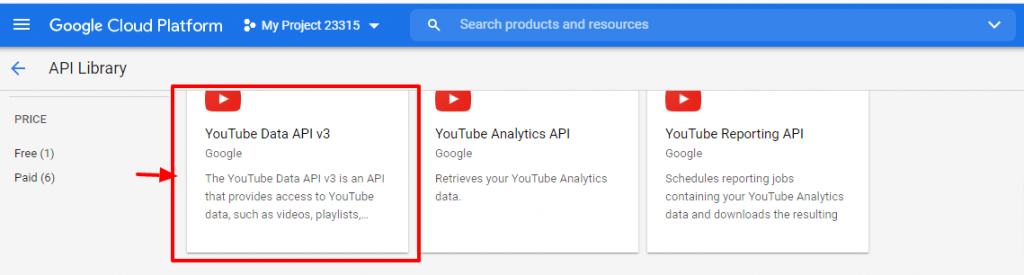
5) Click YouTube Data API v3, then click the Enable button to enable the API service.

6) In Google API dashboard, click “Credentials” on the left menu, then click the button Create credentials, select API key from the drop down list.
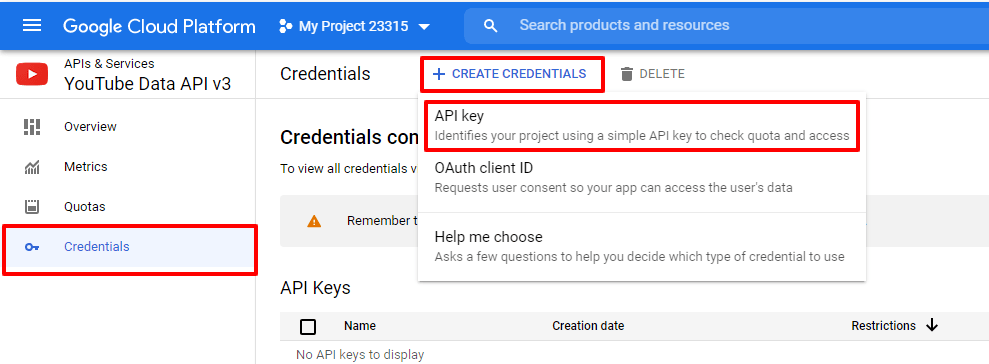
7) Copy the created API key
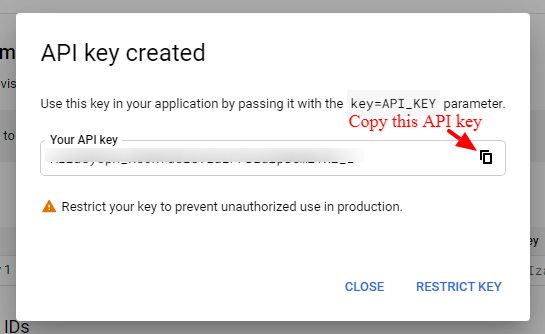
8) If you want to restrict your key so it can only be used from your own web sites, you can click the button “Restrict Key” and configure the restriction, otherwise you can click the Close button.
9) Once you copy this API Key you need to enter. You will find this option in WordPress dashboard -> Structured Data -> Settings -> Advanced -> Check YouTube API Key option like below the screenshot.
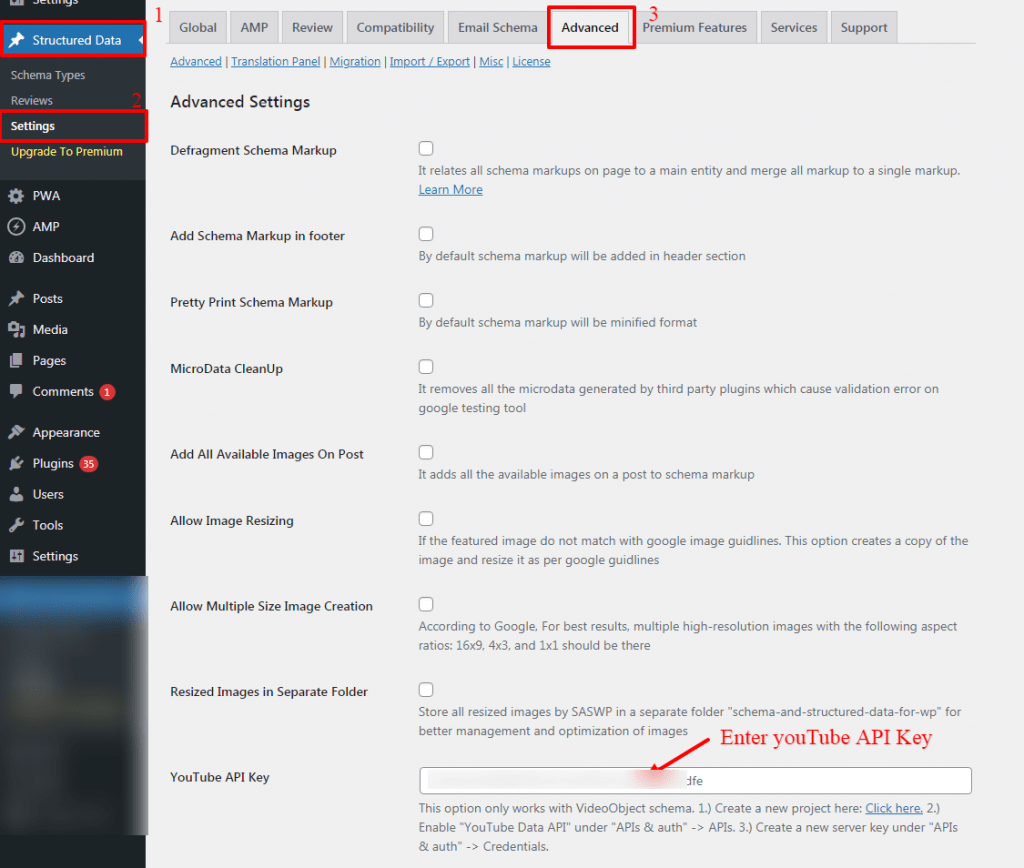
- YouTube API Key: This option only works with the VideoObject schema. 1.) Create a new project here: Click here. 2.) Enable “YouTube Data API” under “APIs & auth” -> APIs. 3.) Create a new server key under “APIs & auth” -> Credentials.
That’s it for this tutorial!
We hope it helped you. If you have any feedback or questions or do you want us to create compatibility for any other schema type which isn’t listed in our plugin then you can request us we will surely implement it as soon as possible.
Just contact us here and we are always available for you.
