Step 1: First, login to the Account Area.
Step 2: Once you login to the account area you will get this screen you need to click on the “Downloads” option after that click on the arrow icon on right like the below screenshot.
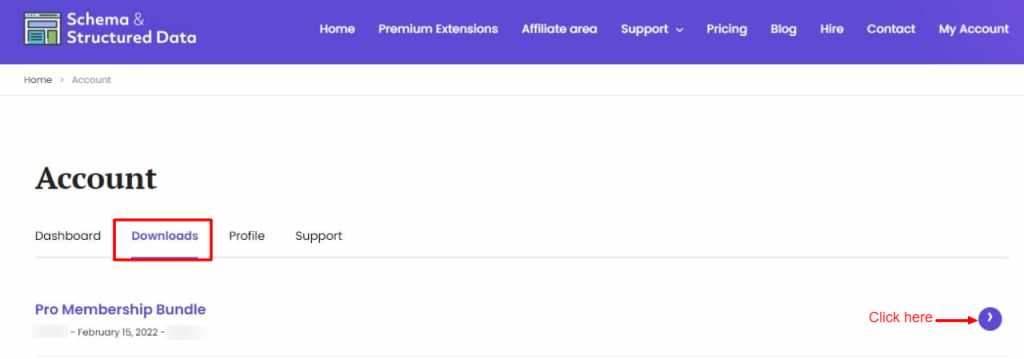
Step 3: After clicking on the arrow you need to click on the “Purchase Details” option and then click on the “Upgrade Plan” button like below the screenshot.
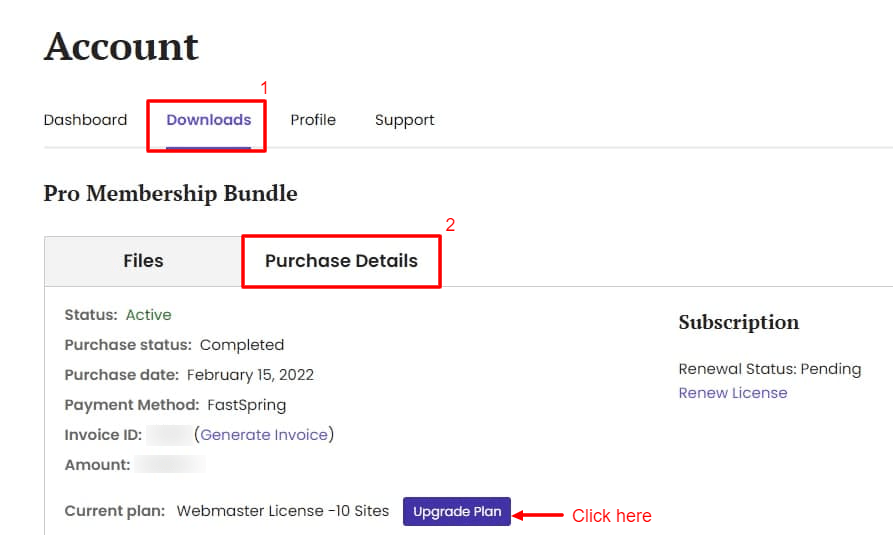
Step 4: Here is a list of upgrade the license. Which site you want to upgrade click on the “Upgrade License” link like below the screenshot.
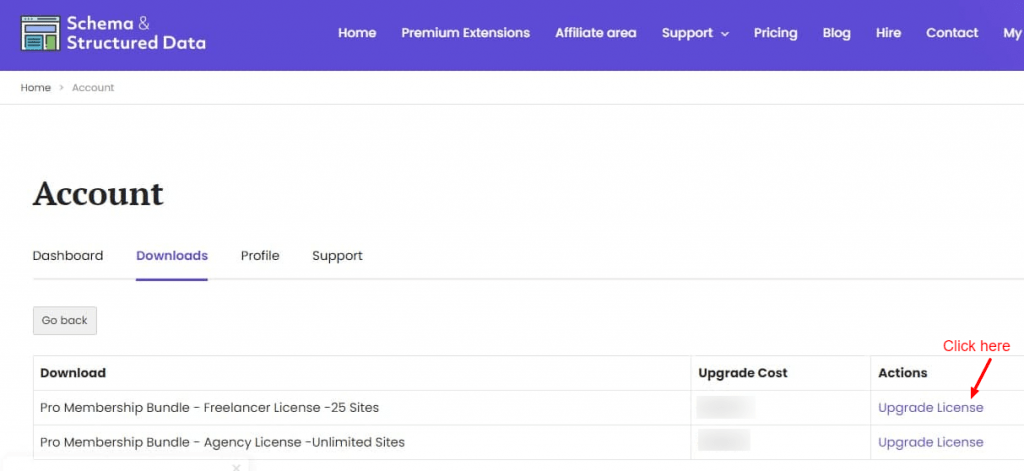
Step 5: Once you click on the “Upgrade license” link it will redirect to the next page wherein you can enter the payment details and complete the purchase process.
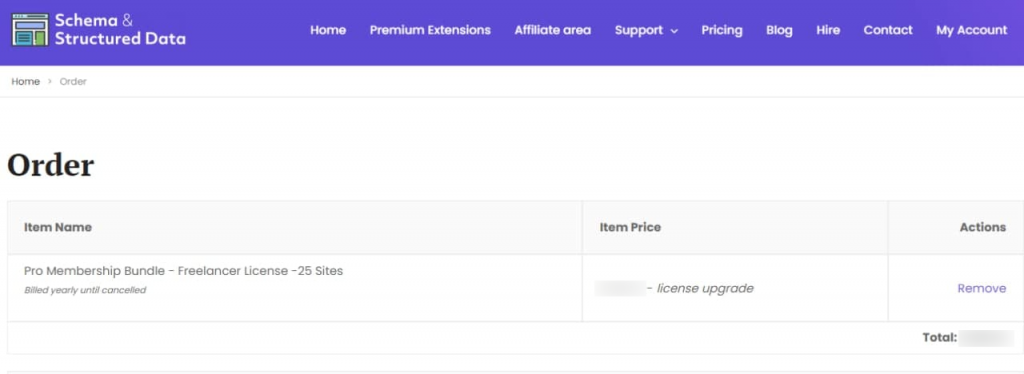
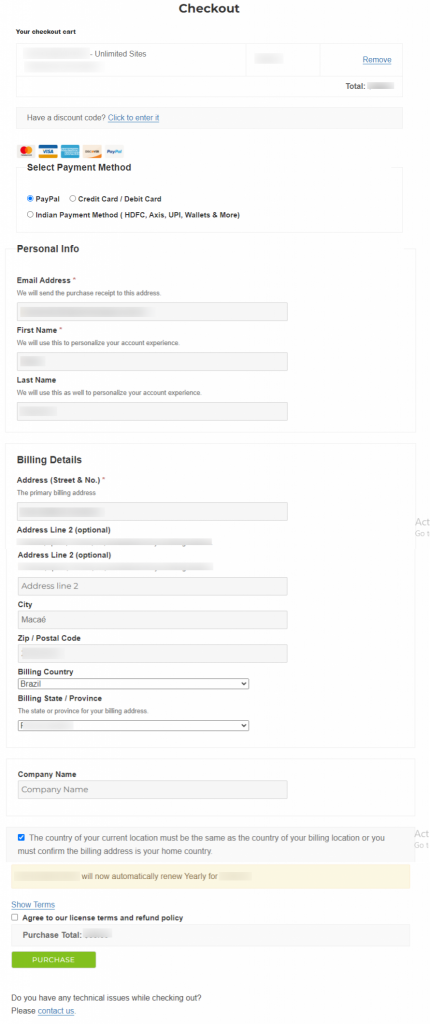
Step 6: By this, you have successfully upgraded your license.
That’s it for this tutorial!
We hope it helped you. If you have any feedback or questions or do you want us to create compatibility for any other schema type which isn’t listed in our plugin then you can request us we will surely implement it as soon as possible.
Just contact us here and we are always available for you.
