Local business schema is a type of structured data markup code you can add to your business’s website to make it easier for search engines to identify what type of organization you are and what you do.
When users search for businesses on Google Search or Maps, Search results may display a prominent Knowledge Graph card with details about a business that matched the query. When users query for a type of business, such as a restaurant, they may see a carousel of listings hosted by restaurant listing providers.
1. First go to WordPress dashboard -> Structured Data -> Schema Types -> click on Add schema Type.

2. Once you select Local Business below option will appear. In these fields, you can select business type, Sub business type and you can enter other information like Brewery, Cafe Or Coffee Shop, Fast Food Restaurant, Ice Cream Shop and etc.
For example, I’ve selected Food Establishment type like below the screenshot
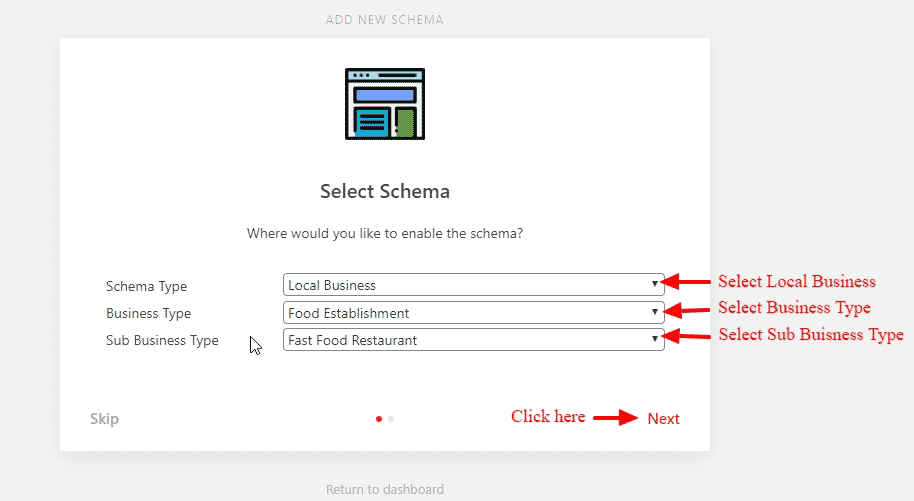
More specific Types
Animal Shelter
Automotive Business
ChildCare
Dentist
Dry Cleaning Or Laundry
Emergency Service
Employment Agency
Entertainment Business
Financial Service
Food Establishment
Government Office
Health And Beauty Business
Home And Construction Business
Internet Cafe
Legal Service
Library
Lodging Business
Medical Business
Professional Service
Radio Station
Real Estate Agent
Recycling Center
Self Storage
Shopping Center
Sports Activity Location
Store
Television Station
Tourist Information Center
Travel Agency
This is a global schema it will appear according to placement.
4. In this section, you need to set the condition for the specific post or page or all posts where you want to show the Local Business scheme type.

5. After selecting the placement click on next, congratulation! you’ve successfully set up the schema markup.

6. After click on Let’s Go button, the page will be redirected to the edit schema types and Click on this “Modify Schema Output” option and choose Automatic or Manual option like below the screenshot.
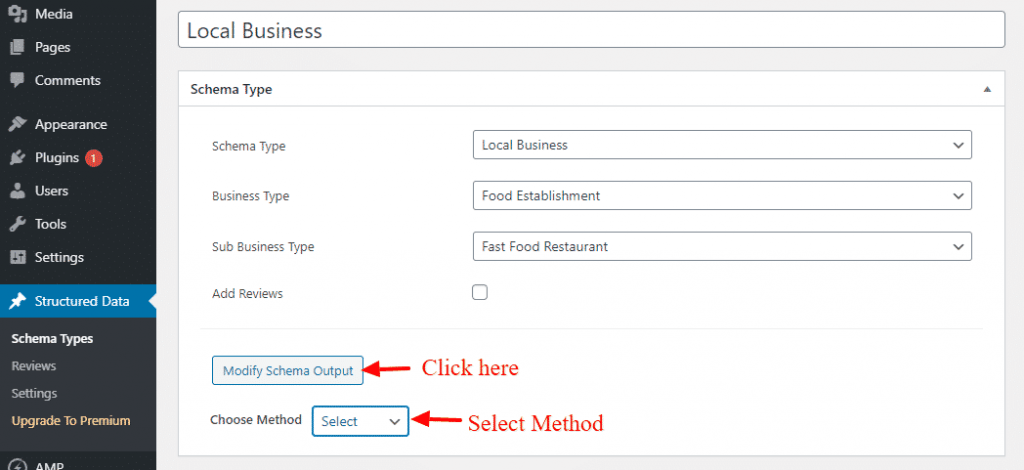
Automatic:
Once you select Automatic option then you need to “Select schema property” and the second field “Select schema property” value here is the list of options as per your requirement you can select and If you want to add more field then click on the “Modify” button after that click on the “Update” button.

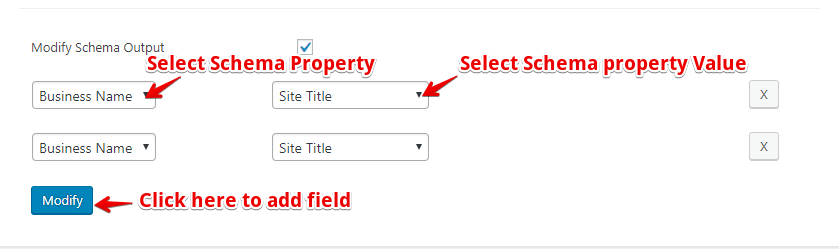
Manual:
Once you select Manual otpion you can manually add then information as per your requirement and then click on the “Update” button.

In the source code, JSON schema markup will be added like below the screenshot.

How to Modify Current Schema
Here you can override the global schema.
This meta box will appear where you set this condition. Click on “Modify Current Schema” option.

First, enable Local Business option and here you can modify default schema

Click on the “update” button.
Examples
You can try out the following examples using the Structured Data Testing Tool.
Local Business Listing
Here’s an example of category searches like “Spanish restaurants” or entity searches like “Cascal” (a steak house).

That’s it for this tutorial!
We hope it helped you. If you have any feedback or questions or do you want us to create compatibility for any other schema type which isn’t listed in our plugin then you can request us we will surely implement it as soon as possible.
Just contact us here and we are always available for you.
