Step 1: First, login to the Account Area.
Step 2: Once you login to the account area you will get this screen you need to click on the “Downloads” option.
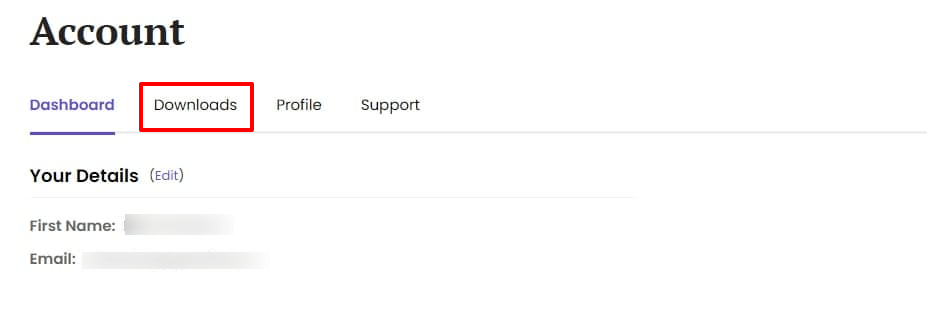
Step 3: Click on the PRO membership bundle tab (or) on the arrow on the extreme corner right-hand side like the below screenshot.

Step 4: After clicking on the arrow you need to click on the “Purchase Details” option and then click on the “Generate Invoice” link like below the screenshot.
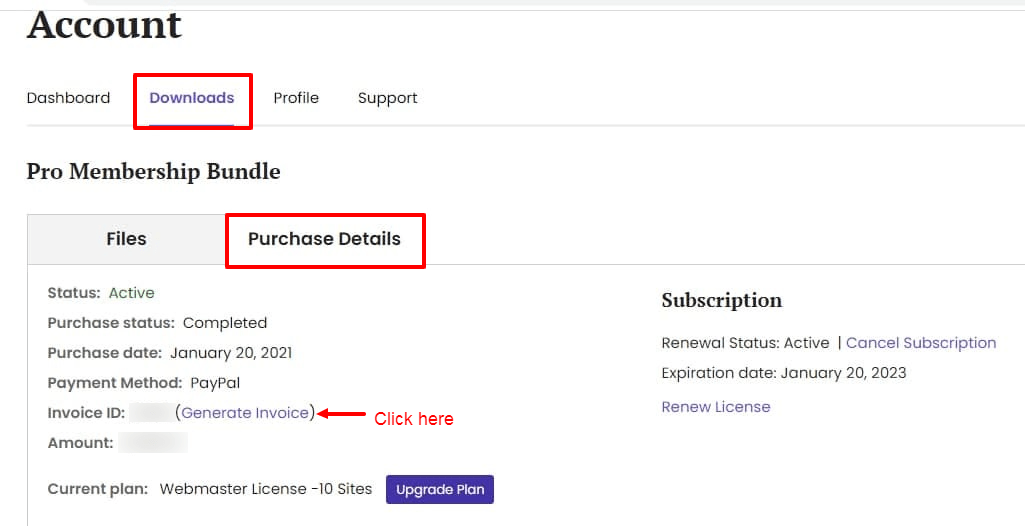
Step 5: Once you click on the “Generate Invoice” link it will redirect to next page wherein you can enter the Billing details and click on the “Save Billing Details & Generate Invoice” button.
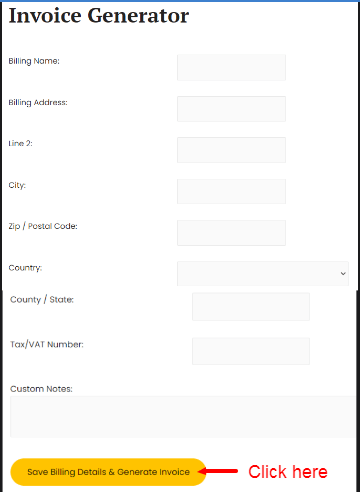
Step 6: By this, you have successfully generated the invoice and its ready to download.
That’s it for this tutorial!
We hope it helped you. If you have any feedback or questions or do you want us to create compatibility for any other schema type which isn’t listed in our plugin then you can request us we will surely implement it as soon as possible.
Just contact us here and we are always available for you.
