Collections are how multiple reviews are collected for display as a collection on your website. You can create as many collections as you like, and each individual collection is saved as its own unique shortcode with its own unique settings and display options.
This article will provide an overview of all the configuration options available for customizing your collections.
Here are the steps:
- Download and Install Schema & Structured Data for WP
- Upload and Activate
- Done! Schema & Structured Data for WP will be visible on the AMP version of your site.
Step 1 – You will find this option in the WordPress Dashboard -> Structure Data -> Reviews -> Collections
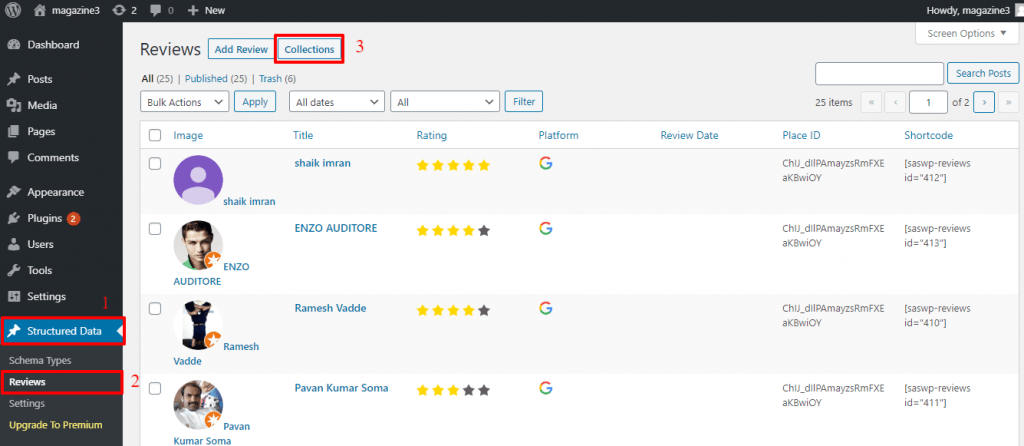
Step 2 – Click on Add Collection button like below the screenshot

Step 3 – When you first create a new collection, you will see the left-hand side that is the live preview area. To the right, is where your collection can be configured. The configuration sidebar has four sections like below the screenshot.
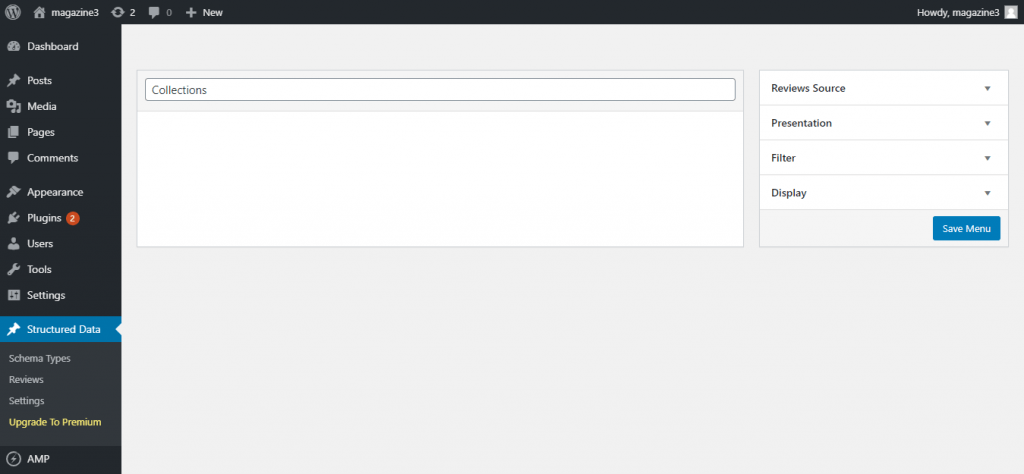
The configuration sidebar has four sections:
1. Reviews Source
- The options here change according to what type of platform you are using. Different platforms provide different ways to select the source of reviews that can be displayed in your collection.
- Here you can select Reviews platform how many reviews count you need to select by using this option you can select post or page we have to select. and click on the “Add” button to Add more reviews source
- For Ex: I’ve select Google reviews platform
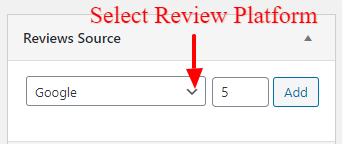
- Once you click on the Add button all Google Review will be displayed like below the screenshot.

2. Presentation
This is where you configure the appearance of your collection.
You have the five types of design
I – Grid
- If you want a design like Grid then select this option and this controls how many columns you want to see in your Gallery format like below the screenshot.
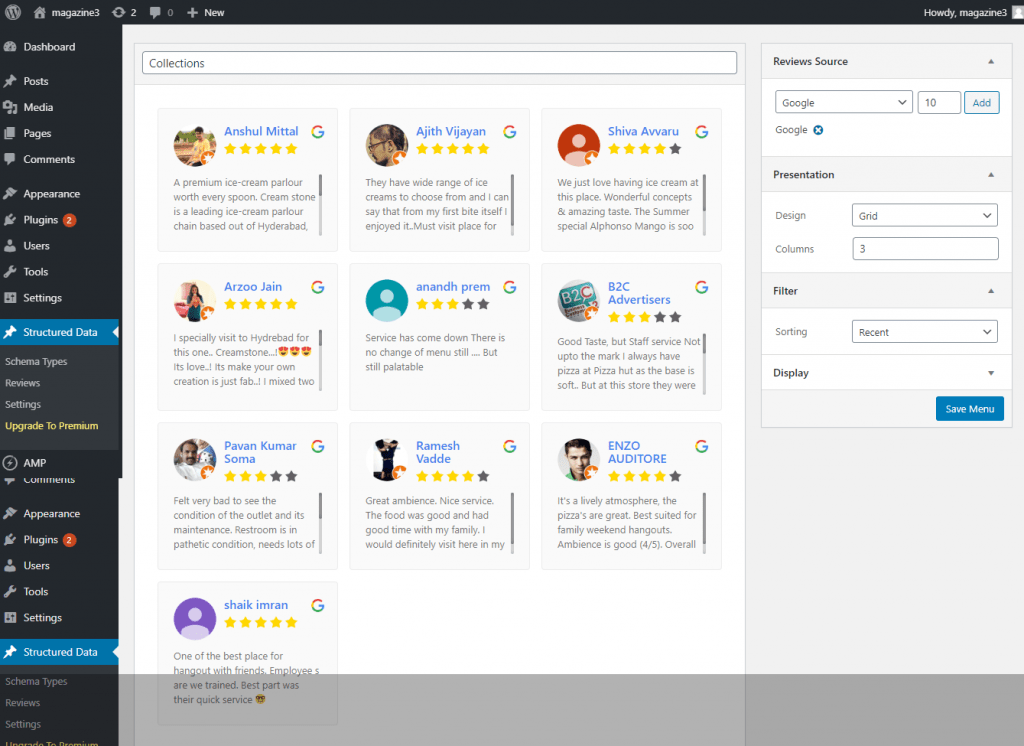
II – Gallery
- If you want a design like Gallery then select this option In this Slider Type you need to select slider type we have 2 slider type Carousel and Slider and if you want Arrow or Dots in reviews as per your requirement you can select like below the screenshot.
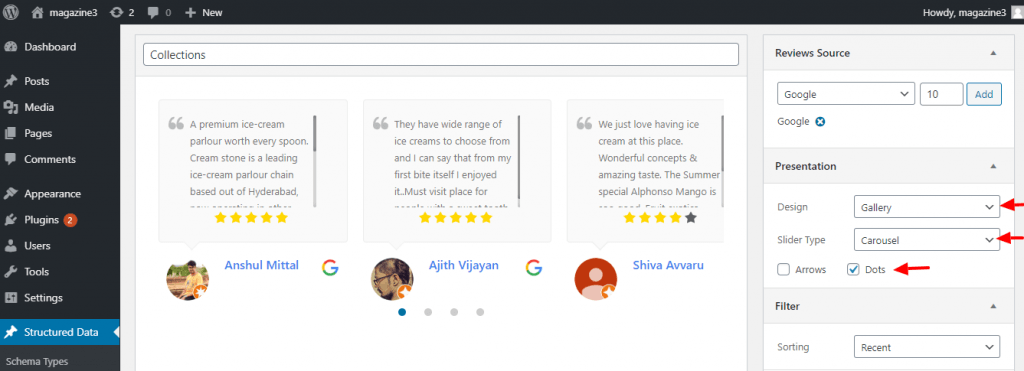
III – Badge
- If you want to display review design like Badge then you need to select Badge design like below the screenshot

IV – PopUp
- If you want to display a review design like PopUp then you need to select PopUp design like below the screenshot.

V – Fomo
- If you want to display a review design like Fomo then you need to select Fomo design and you can place the delay time for fomo as per your requirement in the text box. like below the screenshot.
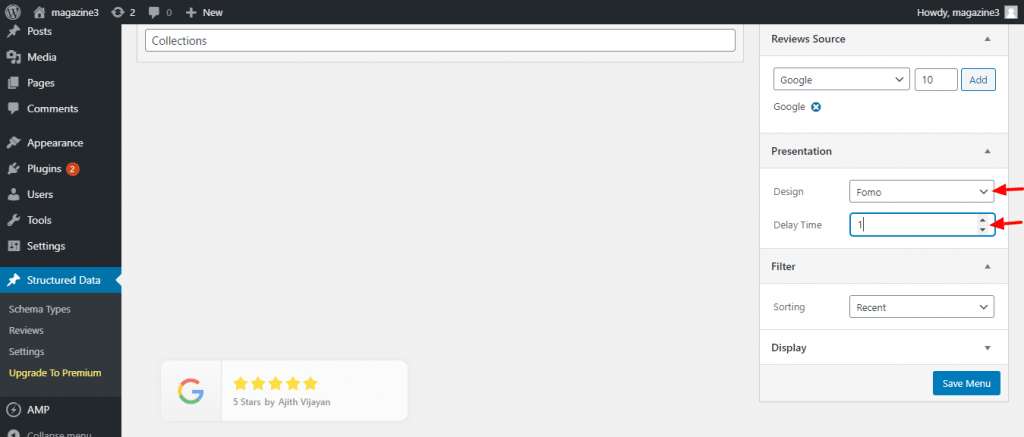
3. Filter
- Filters provide a way to restrict which reviews you show within this collection. In this sorting option, you can sort reviews as per your requirements like Recent, Oldest, Newest, Highest Rating, Lowest Rating, and Random like below the screenshot.
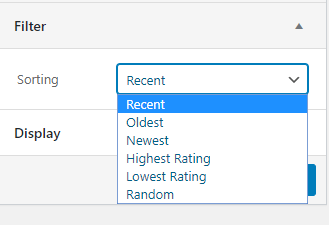
4. Display
- Copy this unique shortcode and place where you want to display the review

The Output of the collections
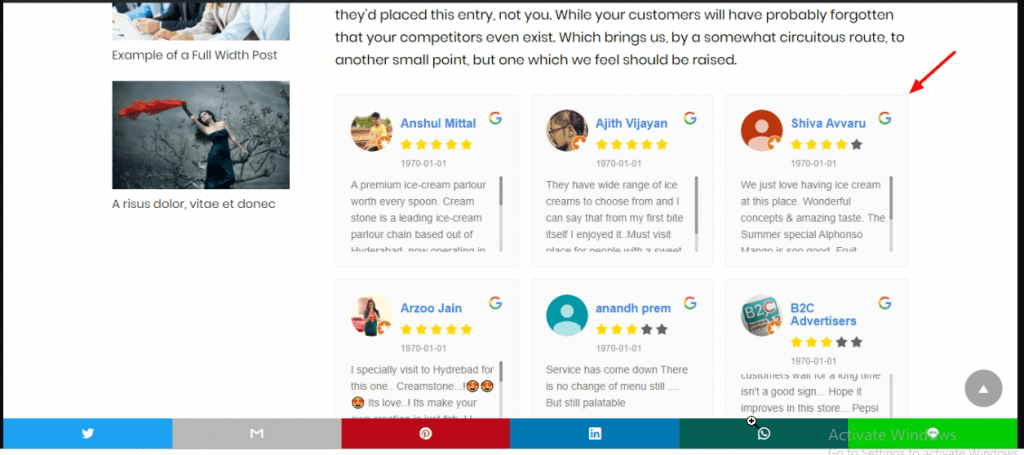
To make it easy, we have created a video tutorial also
That’s it for this tutorial!
If you can’t find your preferred schema type in our plugin then you can request us we will surely implement it as soon as possible.
Just contact us here and we are always available for you.
