- Create a schema and select the type like WebPage, Blog posting, Article, etc.
- After selecting the schema type, you need to set the Placement for the schema markup for specific post/page or all posts where you want to show the schema markup.
Case 1: Schema only for Posts
For eg: If you want to show the Article schema only for Posts then you need to set the placement like “Post type —> Equals to —> Post”
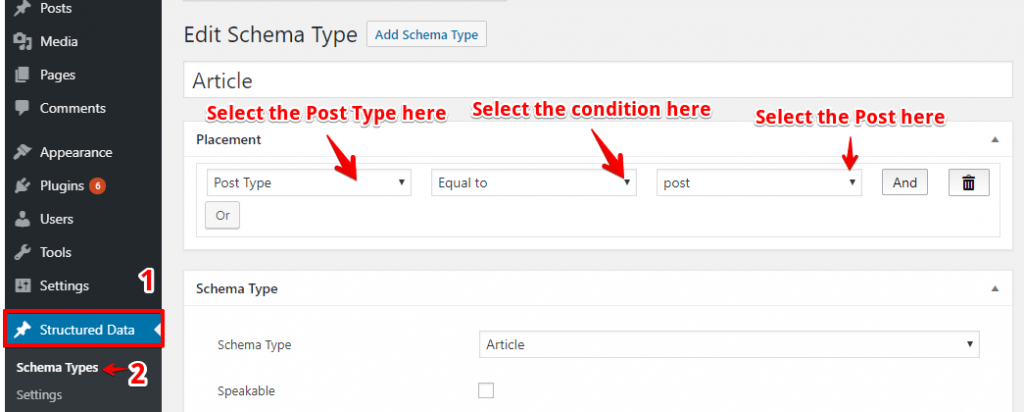
Case 2: Schema only for Page
For eg: If you want to show the Article schema only for Pages then you need to set the placement like “Post type —> Equals to —> Page”
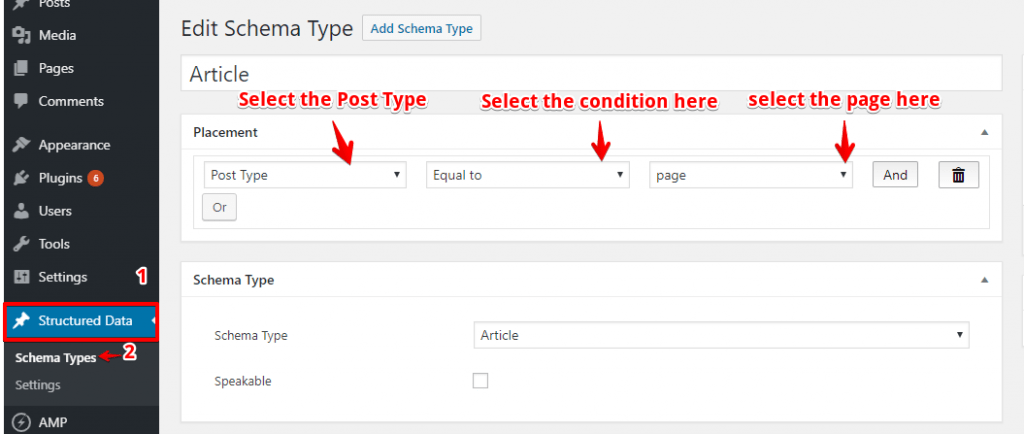
Case 3: Schema only for Single Post
For eg: If you want to show the Article schema only for Single Post then you need to set the placement like “ Post—> Equals to —> Post name ”
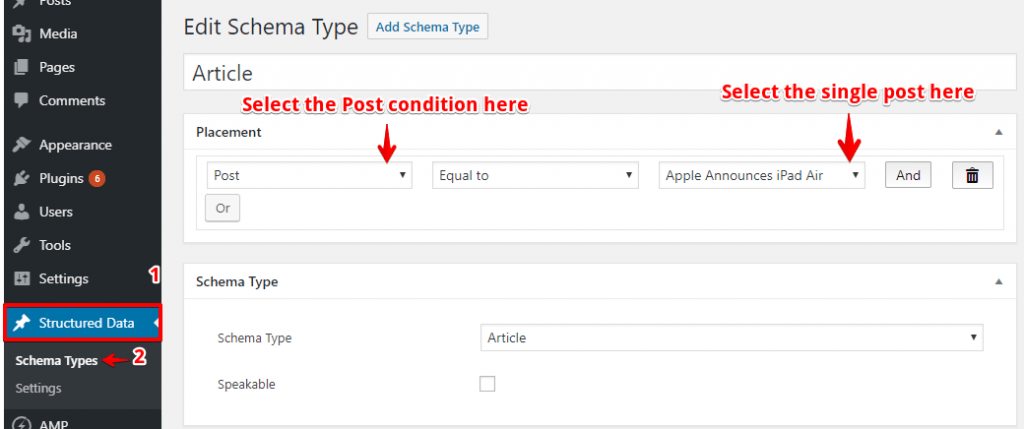
Case 4: Schema only for Single Page
For eg: If you want to show the Article schema only for Single Page then you need to set the placement like “ Page—> Equals to —> Page name ”
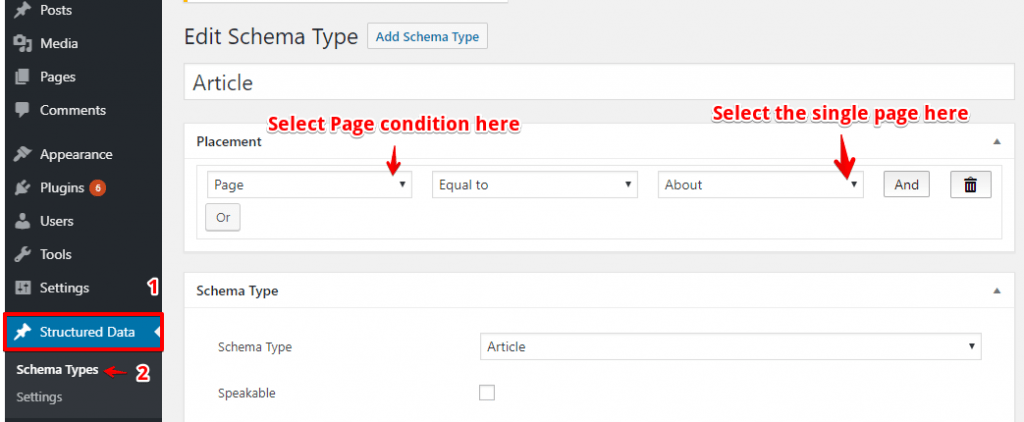
Case 5: Schema on specific Post Category
For eg: If you want to show the Article schema specific Post category then you need to set the placement like “ Post category —> Equals to —> Post category name ”
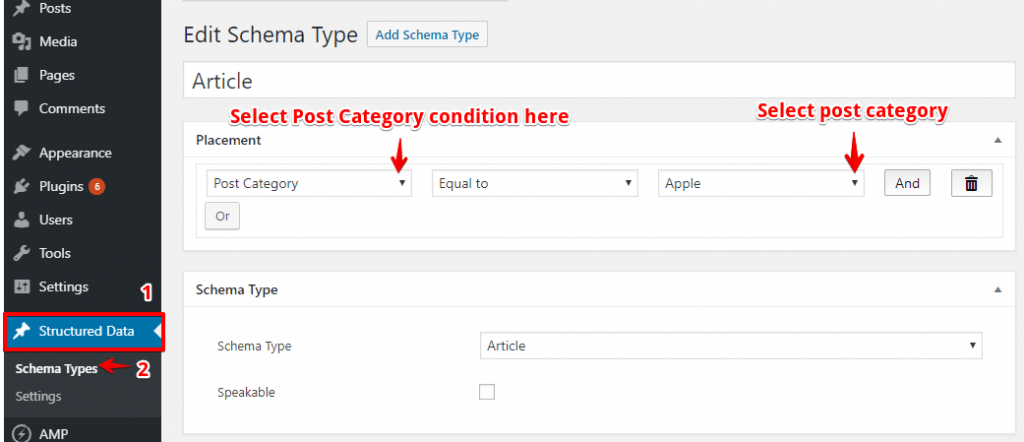
Case 6: Schema on specific Post Template
For eg: If you want to show the Article schema specific Post category then you need to set the placement like “ Post Template —> Equals to —> Post Template name ”
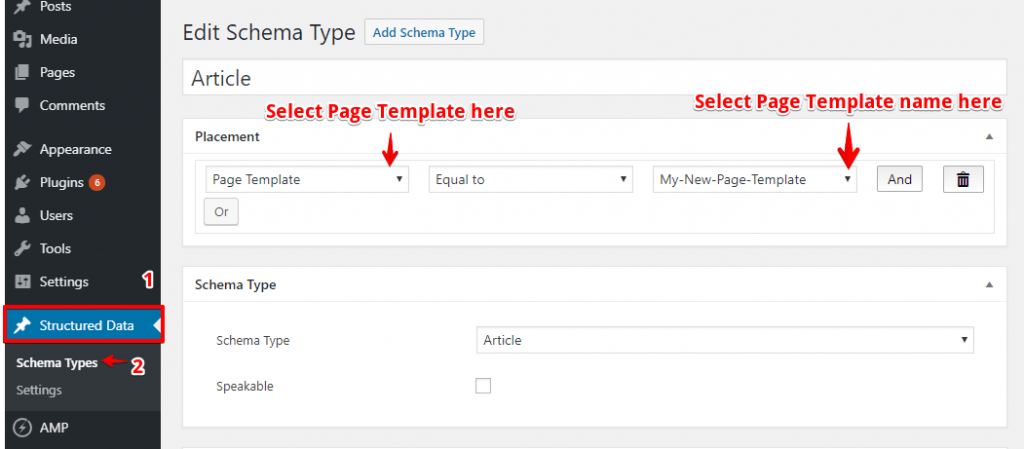
That’s it for this tutorial!
We hope we’ve clear your doubts in case If you have any feedback or questions, then please share them in the comments section below.
Or you Just contact us here and we are always available for you.
