We’re adding that structured data metadata automatically to the content that’s added to new Gutenberg blocks inside Schema & Structured Data for WP, namely FAQ. Create your own content with the blocks and JSON schema markup will be added automatically.
We have four ways to add FAQ Schema
1. By using Gutenberg
FAQ(SASWP) Block
If you want FQA schema on your site then you’ll add FAQ structured data content block. You can now easily add the structured data needed for search engines to understand FAQ content. Just fill in the questions, add the answers and maybe an image if needed. Click on the publish button and your perfectly structured FAQ block is ready.
Follow the steps to add a FAQ to your site:
Step 1 – Open a post in the block editor or add a new one
Step 2 – Click on the + button and pick the Schema & Structured Data Blocks FAQ content block
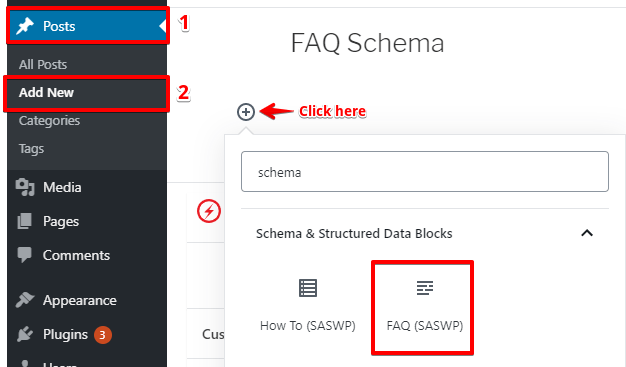
Step 3 – In the block, you’ll add a description field, add more questions. You can also add an image per step, delete it and move it up and down the list.

Step 4 – Here is an example of how to add FAQ content block

The Output of the FAQ Gutenberg block

Step 5 – Once you are done, click on the “publish” button.
Step 6 – You can test it in the Structured Data Testing Tool

Step 7 – Test the FAQ in Google’s Rich Results Testing Tool
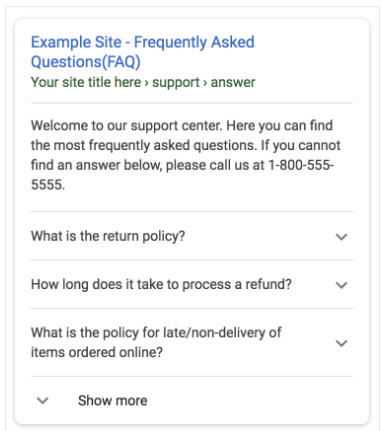
Note: In one post/page you can add only one saswp block.
2. By using Classic Editor
Step 1 – First go to WordPress dashboard -> Structured Data -> Schema Types -> click on Add schema Type.

Step 2 – In this option, you need to select FAQ

Step 3 – In this section, you need to set the condition for the specific post or page or all posts where you want to show FAQ type.

Step 4 – After selecting the placement click on next, congratulation! you’ve successfully set up the schema markup.

Step 5 – On which posts you want to set up or modify the “FAQ” schema markup in any specific Post/Page then please follow the below steps.
- Go to that specific post or page editor below you’ll find the meta box of Schema & Structured Data on this post.
- First, select which schema markup you want to modify then click on the Modify FAQ Schema Output button.
Please refer this below screenshot:
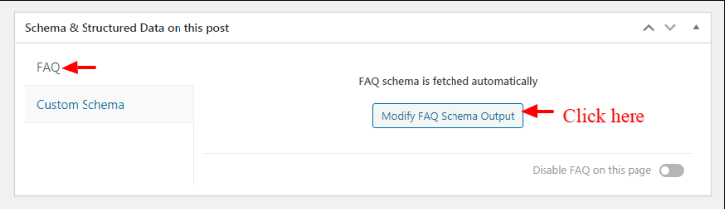
Step 6 – After that click on the “Add faq_question” button like below the screenshot.
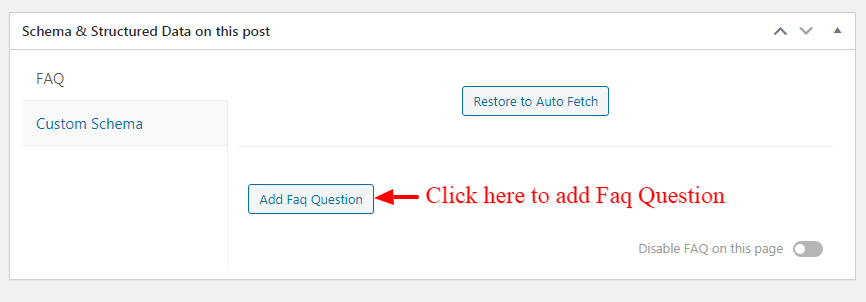
Step 7 – In these fields, you need to enter the question and answer and if you want to add more FAQ questions you need to click on the “Add faq_question” .once you enter this information FAQ schema will appear on the browser like below the screenshot.
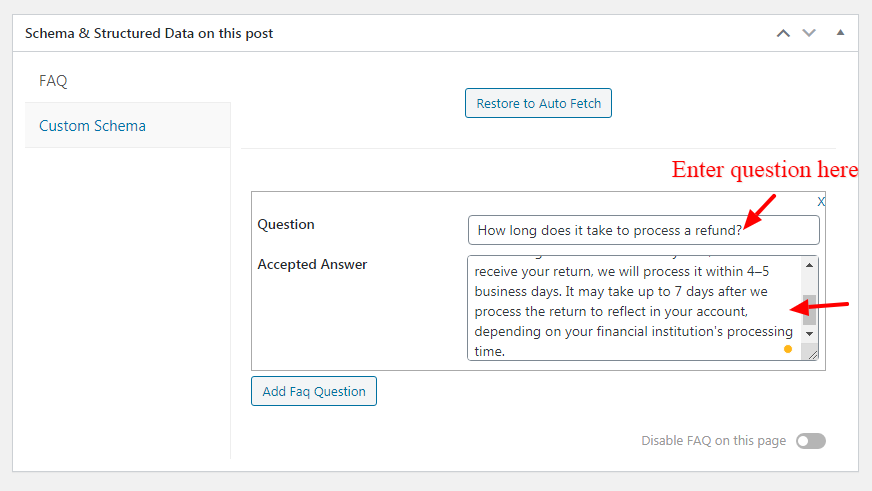
The Output of FAQ Schema

In the source code, JSON schema markup will be added like below the screenshot.

3. By using Elementor
Creating an FAQ page with easy to understand questions and answers of structured data can be done with Elementor.
FAQ Schema Markup widget automatically adds the structured data to the page, which makes it even easier for search engines to crawl, identify, and index the content. Let’s see how you can build an FAQ page with Elementor for this follow the below steps.
Step 1 – On the top left side of the WordPress dashboard, click Pages > Add New
Step 2 – Edit a new page/post with Elementor Go to “Pages” > “Add new“. Then, click the “Edit with Elementor” button.

Step 3 – Once the page loads Elementor builder, search for FAQ block from the Widgets panel and add it to the page.

Step 4 – After adding the FAQ widget to the page, you can add as many questions and answers as you need.

Step 5 – Once you are done, click on the “Update” button.
Step 6 – You can test it in the Structured Data Testing Tool will check your page’s markup and display the results or errors. Here’s what a successful test result looks like:

Step 7 – Test the FAQ in Google’s Rich Results Testing Tool
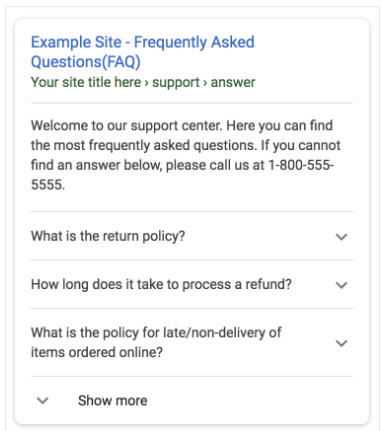
4. By Using DIVI Builder
Creating an FAQ page with easy to understand questions and answers of structured data can be done with Divi builder.
FAQ Schema Markup widget automatically adds the structured data to the page, which makes it even easier for search engines to crawl, identify, and index the content. Let’s see how you can build an FAQ page with Divi builder for this follow the below steps.
Step 1 – On the top left side of the WordPress dashboard, click Pages > Add New
Step 2 – Edit a new page/post with Divi builder Go to “Pages” -> “Add new“. Then, click the “Edit with Divi Builder” button.
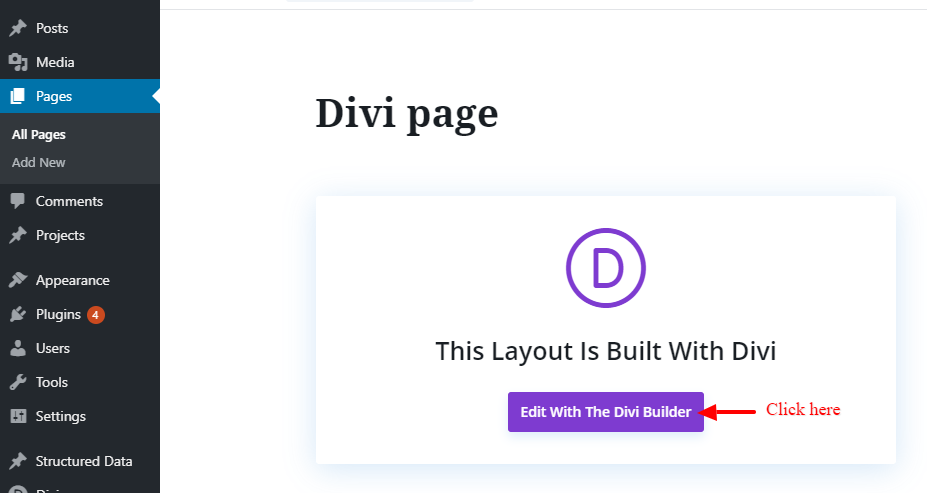
Step 3 – Once the page loads Divi builder, search for FAQ block from the Widgets panel and add it to the page.

Step 4 – After adding the FAQ widget to the page, you can add as many questions and answers as you need. like below the screenshot.

Step 5 – Once you are done, click on the “Save” button.
Step 6 – You can test it in the Structured Data Testing Tool will check your page’s markup and display the results or errors. Here’s what a successful test result looks like:

Step 7 – Test the FAQ in Google’s Rich Results Testing Tool
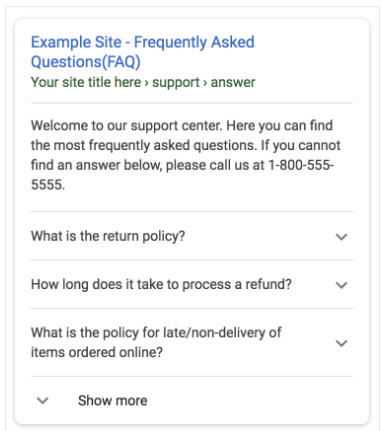
That’s it for this tutorial!
We hope it helped you. If you have any feedback or questions or do you want us to create compatibility for any other schema type which isn’t listed in our plugin then you can request us we will surely implement it as soon as possible.
Just contact us here and we are always available for you.
