You can enable WPQA Compatibility in Schema and Structure plugin by just enabling the option. It’s pretty easy for you to set up because it works out of the box.
First, you need to purchase and install the Q&A Schema Compatibility Addon.
Step 1: Create a new Schema markup by going to WordPress dashboard -> Structure Data option panel->Click on Add Schema Types.
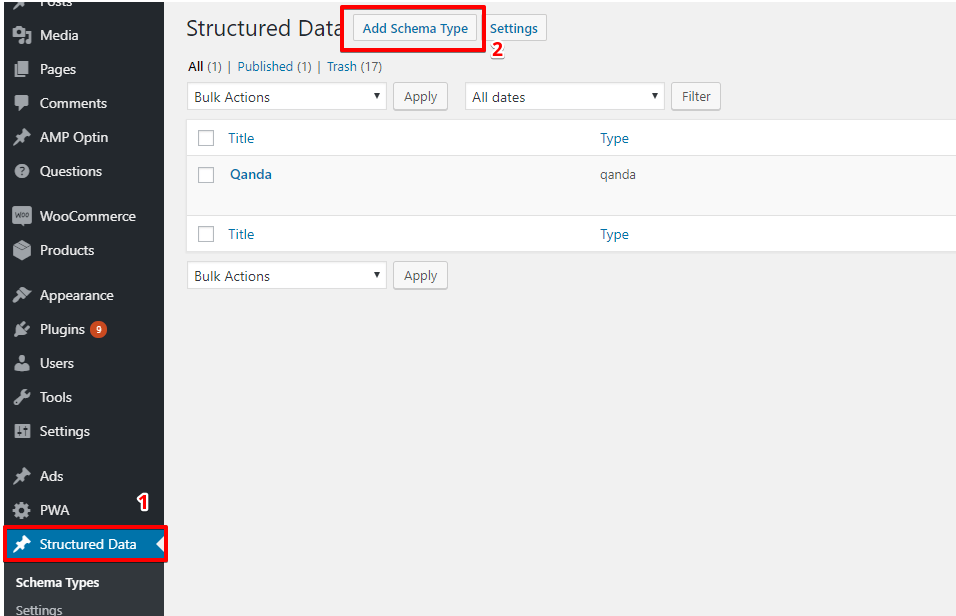
Step 2: In this option you need to select Q&A.

Step 3: In this section, you need to set the condition for the specific post or page or all posts where you want to show Q&A.

Step 4: After selecting the placement click on next, congratulation! you’ve successfully set up the schema markup.

Step 5: Go to WordPress dashboard -> Structure Data -> Settings -> Compatibility -> Active
Step 6: Please refer to the below steps and checked the box of
WPQA Builder in the Compatibility section of the options panel and save it.

After that, you need to check the schema whether it’s validated or showing error in the Structure data testing tool.
Structure data testing tool: https://search.google.com/structured-data/testing-tool
Marked up pages are eligible to have a rich result displayed on the search results page like below the screenshot.

In the source code, JSON schema markup will be added like below the screenshot.

That’s it for this tutorial!
We hope it helped you. If you have any feedback or questions or do you want us to create compatibility for any other schema type which isn’t listed in our plugin then you can request us we will surely implement it as soon as possible.
Just contact us here and we are always available for you.
